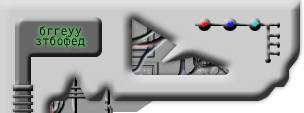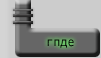Setting Up Invision For The First Time:
by Robb Russell
For starters Invision is one of many irc clients or software that have advanced file serving features that we use in TMS-The Movie Source. You can find this software in channel #tms on musirc at irc.musirc.com. Type !invision and the software take about 7-10 minutes to download.
1. Install invision and then look at the program the files look like this on the top: Invision screen Looks Like this <File Tools DCC Invision Window Help> From left to right!
2. Under File/Options/+connect make sure the network is added Musirc and the connection irc.musirc.com. Then use your name Mine is bread, then complete email address, then nickname TMS-<Whatever> and the alternate name is nick name with out the tms.
3.Under Invision/main settings set to maintain your nickname in the upper left hand corner then hit and apply.
4. Under Invision/away manager put your away name as all small letters example: I am tms-bread.
5.Setting up Invision as a XDCC Server:
Select at the top Invision (it should be next to dcc by where file is), and go to "XDCC Server Manager.
First go to the "setup" tab and select your desired queues, sends, ect.. ad delay must be min. 10mins and for advertising channels put #TMS-movies. Select auto-start. Select pack list.
Assign each movie file to a pack, but save number #15 for your movie list. That way anyone on a TMS channel will know if they want a full list of movies just type/ctcp TMSNickname send #15.
Your MOTD<Message of the day should read> " Sorry Broadband users only. 56k Connections will be dropped. Priority is set first to TMS members then the public. Type !help for the User's Guide"
.6 Under Invision/save all settings.
7. Go into channel #tms-movies and right click server controls.Scroll down to xdcc then verbose add and start.